Our New Website > http://hackingwithbasit.blogspot.com/
Due to its simplicity and great workability in multi-player gaming Counter Strike has now emerged as one of the most played online Multiplayer shooting game. In order to play in multiplayer mode online one must either create a CS server or join another server. But if you are planing to create your own CS 1.6 server then a network connection having a static ip address is more preferred. But don’t worry if you have dynamic ip address cause in this post I will show you how to create a Counter strike 1.6 game server on your computer using your Dynamic ip address network.Do your Computer Meet the Server requirement ?
First of all before you move any further with the plan of creating your own server its necessary that you check your minimum system and network requirements for creating a game server. Below are the requirements that should be fulfilled
- Minimum 2 Gb RAM for processing game server data and your game data.
- Around 2.4 Ghz CPU for Faster processing of game server.
- A faster DSL internet connection is required probably around 512kbps for 12 player game server.
These are just the basic requirements. You can even run 12 player server with 256kbps network but sometime some players would get stuck/ disconnected in between the game or the game would be less smooth. Moreover its preferred to create a separate Standalone server downloaded by HLDS Update tool for hosting server. But its fine the either way.
Installing Counter Strike 1.6 On your computer
There are many ways to install Counter Strike 1.6 server on your computer. I would be dealing with the easiest method to get your work done. Skip to the next step if you already have Counter strike game installed in your computer.
- First of all Download and install the Half life Dedicated Counter strike server(Download) on a folder say “c:/hlds“.
- Now download the Counter strike 1.6 game (Download) and install it under the folder “c:/cs“.
Or you can do the above step directly all together without installing the game and server separately, for that you will need to download the hlds update tool (Download) and extract it to a folder say “c:/CS HLDS” . After extracting it to the folder run it , a console will open up and it will download the necessary files to the folder. The files after download will be around 315MB and if the “CS HLDS” folder’s size is less than that you will have to repeat the process from extraction. But I would suggest you to install the game and server separately for better use and less complexity.
This is how your CS folder should look like when you install the game files and the circled two files are the once which we will use for running the game and server respectively.
Changing your Modem Configuration to Bridged Mode
Most of those who use broadband connection that uses Dynamic IP address will mostly have a modem configured in PPOA/PPOE mode , what this mode does is connect to internet connection directly through modem and other computer’s that are connected to the modem via Wifi or LAN cable will directly connect to internet. The Drawback with this configuration is that while we create a CS game server , it will be created locally only , ie, we cant share the ip address of the newly created server with our friends online rather it will be visible locally and will mostly look like “192.168.1.2:27015” (That is a computer’s local ip address) . You will have to use Port Forwarding to map the WAN IP with the local IP address ,but don’t worry if you are getting confused cause we have a more simpler method to solve this problem.
Just use Bridged mode in your modem configuration to directly solve this complication. In bridge Mode connection to internet is made from the computer system via modem. Follow the below steps to configure Bridge Mode :
- Open the IP address 192.168.1.1 through your web Browser. Now change the internet Settings of modem to Bridge Mode.
- Go to Control Panel -> Network and Internet -> Network and Sharing Center and click on “Setup up a new Connection or network” as shown in the screenshot below.
- Now a new window will show up and choose “No, create a new connection“. And now click on ”Broadband (PPPoE)” button. Now you will see a window in which you will have to type the Username and Password that you used when you connected using PPPOE mode in modem as shown below. After this just hit Connect and you will be conected to internet using bridge mode.
Opening and Configuring The Counter Strike 1.6 server
Since as now the WAN IP’s are correctly pointing to the local IP , its time to run the server ON.
- First of all open hlds.exe file from the game installation folder and you will see a popup just as shown below. Fill out the necessary fields like Server Name ( eg: Hacking Dictionary CS server) , Map (eg: aim_headshot ) , Network -> internet , and the rest as shown in the screenshot below. After the configuring click on “Start Server“.
- After some loading your Counter Strike dedicated server will be online and you will see a popup box as shown below. Here you can find your WAN ip ( marked with RED ) address that you should share with your friends to play multiplayer through WAN.
- You can now edit the Counter strike Server settings such as Map Cycle , No of players ,etc and configure other settings such as friendly fire , kick inactive users, set the starting money , etc on configuring the settings under “configure” tab . You can even use Console commands for server under the “Console” tab.
Now your Counter strike dynamic ip address server is ready to be used, share the IP address with your friends and start playing. Since this is a dynamic IP it may change every day or everytime you connect to internet. So it will be hard for your friends to be updated on your server. For solving this problem you can use free services like no-ip , to create static ip address or map your domain to your dynamic ip address automatically when the website is entered.
Connecting To a Game Server Using IP address in Counter strike Game
- First of all you need to open the Counter strike Game – for that open “CStrike.exe” file from the main game folder.
- When the game is opened press on ‘~‘ button on keyboard ( located below the Esc key). This will open up the game console.
- Now type ”connect ServerIPAddress” (eg: Connect 117.196.132.157:27015 ) as shown in the screenshot below. and click on connect.
So this is how you connect to a counter strike game server and play with your friends online. This doesn’t matter where your friend is from only thing is your modem must allow incoming and outgoing connections. If your friend is not able to connect to your game server then turn off your firewall settings in modem and windows and then ask him to try connecting again. If that too didn’t work you can comment below with your problems and we will help you out.
About the Author

Follow Me on Facebook Rockstar Basit
Follow Me on Twitter Rockstar Basit
Skype ID : rock.star.rsb


























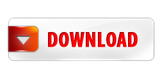
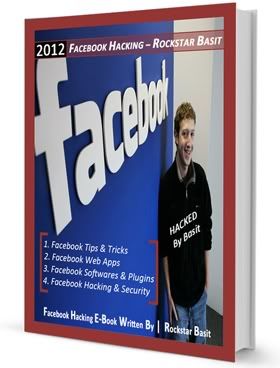






0 comments:
Post a Comment